Download: zip archive 317k
Description :
This is a DirectShow Filter, for real-time audio processing.
It was created to REDUCE the Dynamic of a Soundtrack. With this, your speakers are NO MORE “in danger” when an explosion happened in a movie, and the voices are clearly heard, at the same level.
It should work within all players, that use automatic DirectShow Filter Graph generation (Windows Media Player, etc).
a. To configure
run “Settings_Filter.bat” (or click “Change Filter Settings” shortcut).
If you do this when a movie already Playing, you need to RESTART player to use changes.
b. To configure in WMP, try this :
– open a movie in Windows Media Player
– open the “File” menu
– open “Properties“, from this
– click on the “Advanced” tab
– in “Filter in use” list, select “TFM Audio Filter”
– click the “Properties” button
– … and configure filter :))
c. To configure :
– click on TrayBar Icon.
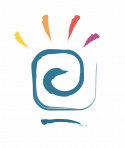
Hi TFM group,
I have installed the TFM filter on my machine. I followed the instruction in the _ReadMe.txt, specifically, point “b. To configure in WMP, try this :”, but I was not able to find “Advanced” tab in the “Properties”.
Does the advanced tab only show up for certain types of videos?
Thank you,
Alex
Hi Alex, I think the instructions were meant for XP users. If you play a file with WMP, the tray icon for TFM Audio filter should appear. If you open this, the configuration options will appear. Here I believe you can amplify the volume up to 10 times. This will not fix it in the file but as it is a filter, the volume will be temporarily higher as you play your video.